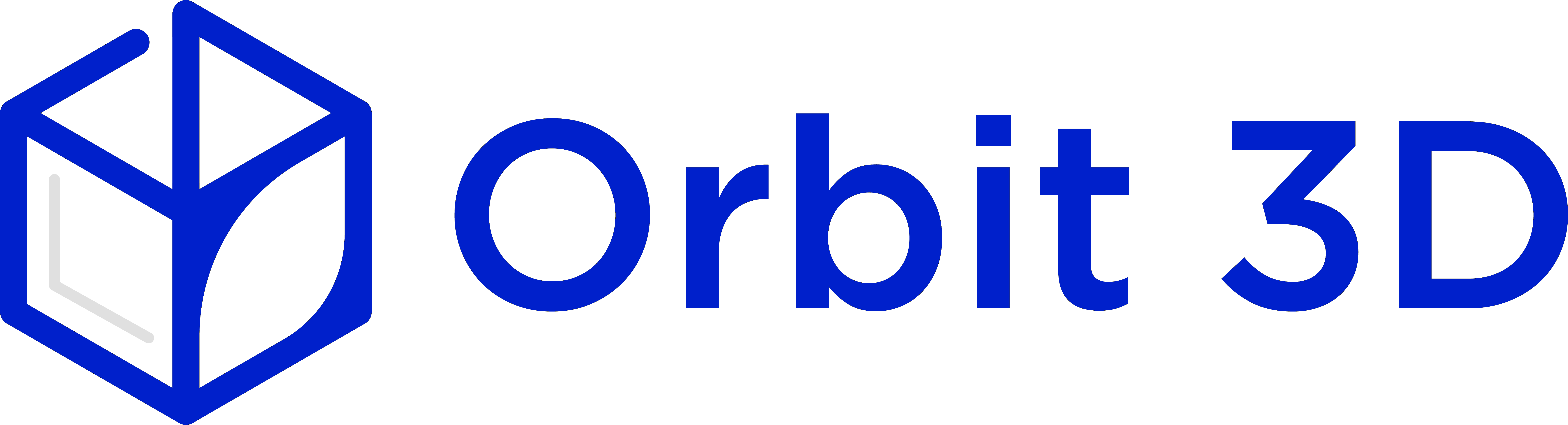Order easily from your intraoral scanner
At Entreprise Orbit 3D Inc, we offer you the opportunity to order scanner interfaces from different companies.
Our intraoral scanner partners
To start your order of occlusal plates with Entreprise Orbit 3D Inc, it's quick and easy. Click on the “Connection Guide” corresponding to the intraoral scanner company you are using and you will find all the detailed instructions for easy and efficient integration of your scanner with our system. Do not hesitate to contact us if necessary, we are always happy to assist you.

Option 1
- Select “Find” on your iTero scanner.
- Connect with Orbit 3D Inc. Company using our Company ID: 279300.
- After logging in to us, select “Company Orbit 3D Inc.” on your scanner when sending files.
Option 2
- Call 800-577-8767.
- Select Option 1.
- Request that Entreprise Orbit 3D Inc. be added to your scanner. Our number is: 279300.
- After Enterprise Orbit 3D Inc. has been added, restart your scanner.
- After logging in to us, select Orbit 3D Inc. Company on your scanner when sending a file.

- Log in to DS Core.
- Select “My Cerec Connect,” then “Edit Account.”
- Under “My Account,” select “My Favorites.”
- Type in “Orbit 3D Inc.” in the “Business Name” field, then “G5L8Y9” for the zip code.
- Click “FIND”.
- Check the box that says “Orbit 3D Inc.”
- Click “ADD” to complete the registration.
- When submitting a case, add "maxillary" or "mandubular" in the notes.

- Create an account with Entreprise Orbit 3D by following the link below and we will contact you with instructions within 24 hours.

- Log in to MEDIT Link with the administrator account.
- Go to “Partners” in the left menu.
- Search for Orbit 3D Inc. using any of the following information;
– Name: Entreprise Orbit 3D Inc.
– Email address: dental@orbit3d.ca
– Postal code: G5L 8Y9
– If you enable “Show Map” feature, it will show search results within 5km to 1000km radius via Google Maps. - Locate Enterprise Orbit 3D Inc. and click on the “Request a Partnership” button. Review our terms and conditions and click the “Confirm” button.
- You will see that the company has been added to your “Partners > My Partner List” list with the status indicated as “Pending Partnership”.
- The “Pending Partnership” status will be changed to “Partnership” once we accept the request.
If you do not hear from us within 24 hours, please call +1 (418) 425-8179.

Log in to your EzScanCloud account.
Select the “Connections” tab on the left.
Click the “Add Connection” button.
Create a connection with the following information:
– Email: dental@orbit3d.ca
– Name: Entreprise Orbit 3D Inc.
– Message (optional)Click “Submit.”
If you do not hear from us within 24 hours, please call +1 (418) 425-8179.

- Log in to DEXIS IS Connect as a dentist.
- In the toolbar, click the icon.
- In the Partners window, click Invite Partner.
- In the Email field, enter dental@orbit3d.ca.
- In the Message box, leave the default text or write your own message.
- Click Send
If you do not hear from us within 24 hours, please call +1 (418) 425-8179.

- Select the “Find” option on your scanner.
- Search for Entreprise Orbit 3D Inc.
- Add Enterprise Orbit 3D Inc.
- Select Enterprise Orbit 3D Inc. when submitting scans.

- Connect your scanner to your laptop. Open the VivaScan software.
- Click the “Info” tab, then click “Add New Lab.”
- Enter “dentaire@orbit3d.ca” to add Entreprise Orbit 3D Inc.
- To connect VivaScan with the Ivoclar Cloud and enable file sharing with our company, enter your Ivoclar Cloud user information in the “Cloud Credentials” submenu.
- To set up a new Ivoclar Cloud account, go to: ivoclarvivadent.com.
- Log in and enter the account settings, click “Submit”.
- Open Cloud settings by clicking on the settings icon.
- Click “Generate new API key”, then “Copy to clipboard” and close.
- Open the VivaScan software settings and in the “Send” submenu, click “Cloud Credentials”.
- Enter your Ivoclar Cloud user email and paste the API key into the “API Key” field, then close.
- Now, in your Ivoclar VivaScan software, “Entreprise Orbit 3D Inc.” should appear as an option. When a new patient is scanned, an email will be sent to Entreprise Orbit 3D Inc. with a link to the Ivoclar Cloud platform for download.